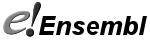Viewing your own data in Vega
Your custom data are managed using the pop-up control panel, accessed through the 'Custom tracks' button under the left-hand menu.
You can add a track from any species-specific page, but it will only be displayed on suitable Location views, such as 'Region in Detail'.
Ways to add tracks to Vega
- Upload a Flat File from your computer or a remote URL. Accepted formats are described below.
- Attach a Remote File using a URL, from which the file will be read each time you visit a page that has the track on. This option is suitable for large, indexed files such as BAM, CRAM, BigBed, BigWig and tabix-indexed VCF.
- Vega does not support Track hubs
Displaying Data on Whole Chromosomes
You can display uploaded and/or attached user data on the karyotype and the chromosome image, by clicking on the 'Custom tracks' button in the lefthand menu.
Note: for large data sets, your display options will automatically be limited to density plots rather than individual feature points.
You can also display a selection of Ensembl features on the karyotype, using the 'Add features' button above the image on the relevant pages.
Deleting tracks
The track will remain on your display while you navigate around the genome. To hide the track, choose the "no display" option (empty box) for that track in the Configure this page menu.
To remove the data set, click the Custom tracks link at the left of Location. The tracks you have currently uploaded and/or attached will be listed. Click delete next to any you wish to remove.
Vega supports the same formats and options as present in Ensembl release 85. For further information see the Ensembl help pages on: BED, BedGraph, Generic, GFF/GTF, PSL, WIG, BAM, BigBed, BigWig, VCF.